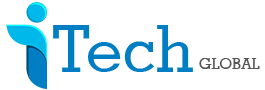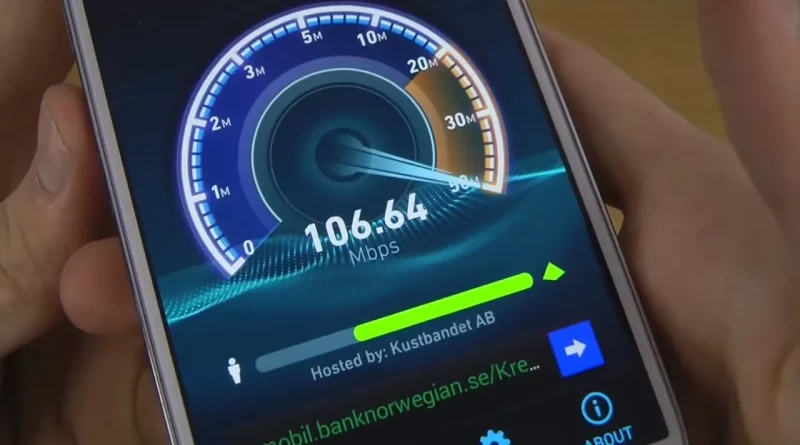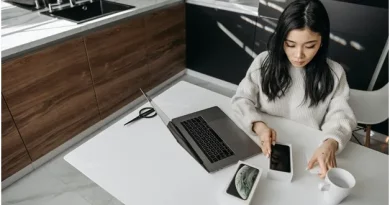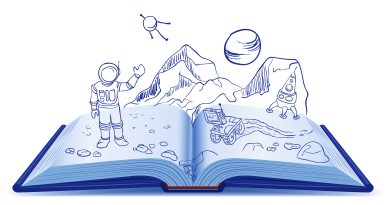Tips for enhancing smartphone internet speed
If you’re experiencing slow internet speed on your smartphone, there are several tips you can try to improve the situation. Here are some steps you can take to fix or optimize your smartphone’s internet speed:
Check your network signal: Ensure that you have a strong network signal by checking the signal strength indicator on your smartphone. Move to a location where the signal is stronger, preferably closer to a window or in an open area.
Restart your smartphone: Sometimes, a simple restart can help resolve temporary connectivity issues. Restart your smartphone to refresh the system and establish a new connection to the network.
Disable and enable mobile data or Wi-Fi: If you’re using mobile data, toggle the mobile data option off and on again in your smartphone’s settings. Similarly, if you’re connected to Wi-Fi, turn off Wi-Fi and then turn it back on. This can help re-establish a stable connection.
Clear cache and data: Clearing the cache and data of your internet browser or specific apps can help improve their performance. Go to your smartphone’s settings, find the apps or browser settings, and clear the cache and data associated with them.
Disable unused apps and background processes: Some apps and processes running in the background may consume data and slow down your internet speed. Close or disable any unused apps and restrict background processes to free up system resources.
Update your smartphone’s software: Ensure that your smartphone’s operating system and apps are up to date. Manufacturers often release software updates that can enhance performance and fix connectivity issues.
Disable data-intensive features: Certain features and settings on your smartphone, such as automatic app updates, push email, and background syncing, can consume a significant amount of data. Disable or adjust these settings to conserve data and potentially improve internet speed.
Use a different DNS server: By default, your smartphone uses the DNS (Domain Name System) server provided by your internet service provider (ISP). However, you can try using a different DNS server, such as Google DNS (8.8.8.8 and 8.8.4.4), to potentially improve the speed and reliability of your internet connection.
Disable data-saving mode: If you have enabled data-saving mode on your smartphone, it may restrict certain background processes and reduce internet speed. Check your device settings and turn off data-saving mode if it’s enabled.
Reset network settings: As a last resort, you can reset your smartphone’s network settings to their default configurations. This will remove any saved Wi-Fi networks, Bluetooth connections, and cellular settings, so be prepared to re-enter passwords and set up connections again.
If you have tried these steps and are still experiencing slow internet speed, it’s worth contacting your network service provider to ensure there are no network issues in your area or to inquire about any specific settings or configurations that might affect your internet speed.